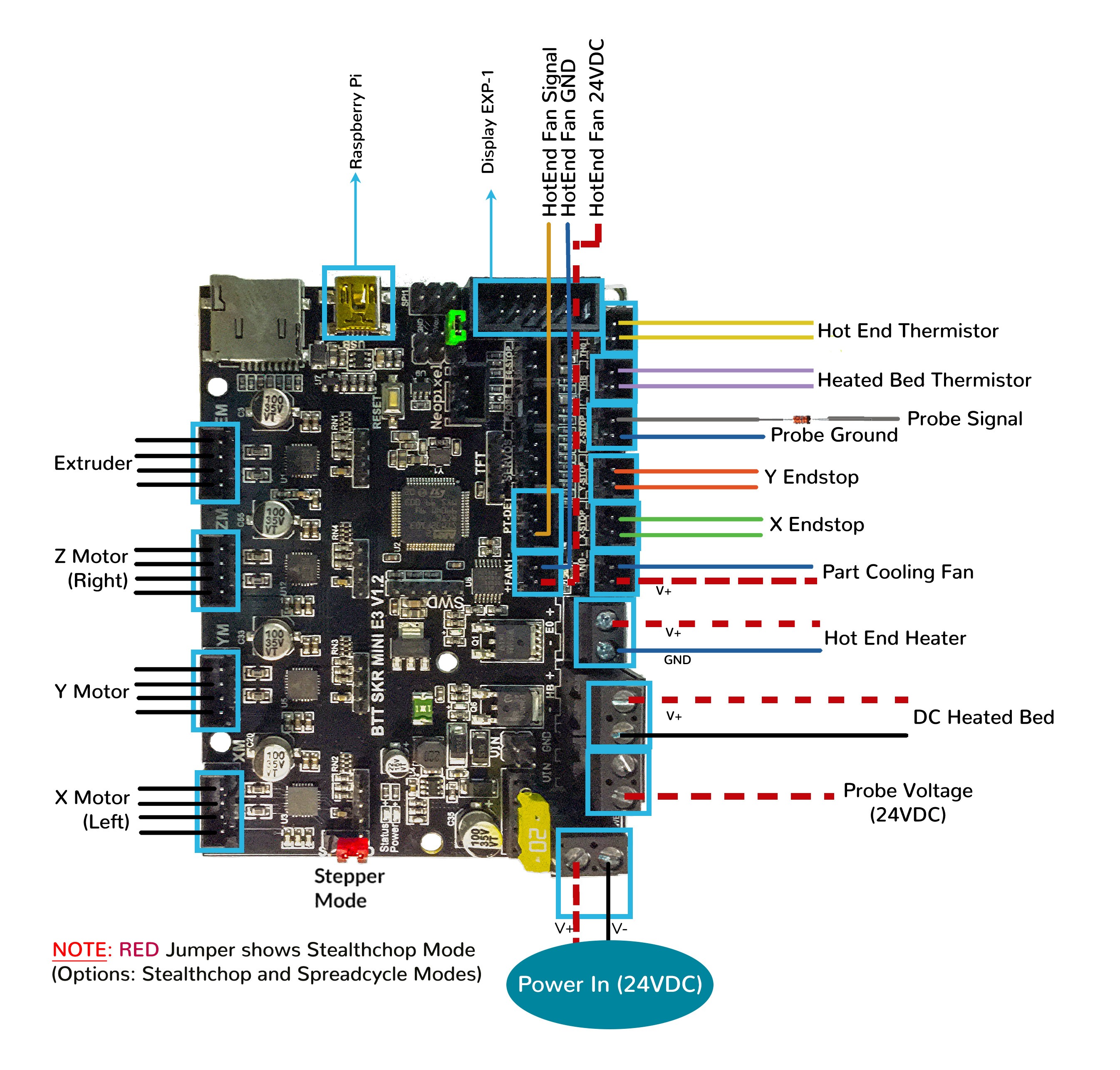Voron Switchwire - SKR mini E3 V1.2 Wiring
Initial Removal of Jumpers
- There are only two jumpers on the SKR mini E3 V1.2 board. The RED SPREAD jumper sets the board for Stealtchop or Spreadcycle mode, but this can also be set in the firmware. The other jumper is called “NeoPWR” jumper. See the next section about this jumper.
Initial Preparation
- The GREEN NeoPWR jumper setting will decide the source of the SKR’s 5V rail. The board’s 5V rail can be sourced from the board itself or from an external DCDC bridge module. One can purchase an external DCDC bridge module (sold separately) to power 5V NeoPixel LEDs. This bridge module is called the “DCDC Mode V1.0” board. Since the Voron printer does not require the extra DCDC bridge module, set the NeoPWR jumper so that the board’s 5V rail will be powered by the MCU (as shown by the GREEN jumper in the diagram below).
IMPORTANT: Double check the GREEN jumper is set appropriately BEFORE the power supply is connected.
- If you want to open the above picture, in a new tab of your web browser, then click here
MCU
-
- Plug in stepper motors for X in positions Xm (motor connector)
-
- Plug in stepper motors for Y in positions Ym (motor connector)
-
- Plug in stepper motors for Z in positions Zm (motor connector)
-
- Plug in stepper motors for E in positions Em (motor connector)
-
- Plug Hot End thermistor to thermistor TH0 (PA0)
-
- Plug Hot End heater in to E0 (PC8)
-
- Plug Hot End Fan Signal into PT-DET’s Signal PIN (PC12)
-
- Plug Hot End Fan V+ and GND into FAN1
-
- Plug Part Cooling Fan in to FAN0 (PA8)
-
- Plug Bed Thermistor in to THB (PC3)
-
- Connect Bed Heater to HB connector (PC9)
-
- Connect X end stop to X-STOP connector (PC0)
-
- Connect Y end stop to Y-STOP connector (PC1)
-
- Plug Probe GND and Signal (with BAT85 diode) in to Z-STOP (PC2)
-
- Connect Probe +V (Probe Voltage) to VIN in terminal on the “Power DCOUT” connector next to HB
-
- Wire 24V and -V from DC power supply to VIN and GND terminals in corner on the “Power DCIN” connector
- if using USB to communicate with Pi:
-
- Connect USB Cable to your SKR mini E3, but do not connect it yet to your Raspberry Pi
-
- if using UART (3-wire serial communication) with Pi:
-
- Connect UART serial cable to your SKR mini E3, but do not connect it yet to your Raspberry Pi
- BAT85
- a Schottky barrier diode. BAT85 is needed to protect the SKR board (MCU board) from being fried. An Inductive Probe device (Omron TL-Q5MC2; Omron TL-Q5MC2-Z or Panasonic GX-HL15BI-P) communicates at a much higher voltage level (10V - 30V) then the MCU board. The BAT85 is used to protect the input signal PIN of the MCU board; without the BAT85 the MCU board will be damaged. If two BAT85s are used in series, the circuit will protect the MCU board and still allow the inductive probe to function properly. For more information, click here
MCU Diagram
- If you want to open the above diagram, in a new tab of your web browser, and have the ability to zoom and download the diagram in JPG format then click here
Please Ensure the Heat Sinks are Installed Before Use
- Note on the Orientation of the Stepper Motor Driver’s Heat Sinks
- Place the heat sinks for the stepper motor drivers so that the orientation of the fins on the heat sinks are parallel to the air flow from the fan(s) once the MCU board is installed in its mounting bracket. Ensure the heat sinks are not touching the solder joints on the MCU board. Please note, that your placement of heat sinks may be different from the orientation shown below.
Raspberry Pi
Power
- The BTT SKR mini E3 V1.2 board is NOT capable of providing 5V power to run your Raspberry Pi.
Setting up UART Serial Communications with the Raspberry Pi
URL Resources Links for the SKR mini E3 V1.2 (PIN Diagrams and Repo)
After I have Wired up the MCU Board, What Comes Next?
-
Once the MCU board is wired up and wire management has been performed, the next step is to install Mainsail/Fluidd or Octoprint, please see The Build ═► Software Installation
-
Once Mainsail/Fluidd or Octoprint has been installed, the next step is to compile and install the Klipper Firmware, please see The Build ═► Software Installation -> Firmware Flashing(Header) -> SKR mini e3 V1.2
-
Once the MCU board has the Klipper Firmware Installed, the next step is to create the Klipper Config file (create printer.cfg);
-
Please use the Color PIN Diagrams, displayed here, as a source of information;
-
Please consult The Build ═► Software Configuration on how to edit the Klipper Config file.
-
-
After creating the Klipper Config file (printer.cfg), the next step is to check all the Motors and the mechanics of the Voron printer, please see The Build ═► Initial Startup Checks