Octopus(Pro) Klipper Firmware
The firmware update process for both Octopus and Octopus Pro is the same so the guides have been combined.
Prerequisites
- Klipper must be installed onto the Raspberry Pi
- It is desirable, though not strictly necessary to have a small sdcard available
- Even if you intend to power your Pi with the Octopus, during this flashing process, you will find it far more convenient to power your Pi from some other source, such as a regular USB power supply
- Voron Design recommends using USB to control the Octopus, which simply requires connecting a USB-A to USB-C cable between the Octopus and Pi. If you prefer a UART connection, please consult the BigTreeTech documentation for the necessary configuration adjustments
Build Firmware Image
- Login to the Raspberry Pi
-
Run the following:
sudo apt install make cd ~/klipper make clean make menuconfig - In the menu structure there are a number of items to be selected.
- Select “Enable extra low-level configuration options”
- Set the micro-controller architecture is set to
STMicroelectronics STM32 - Set the Processor model to
STM32F446orSTM32F429(Depends on the MCU of your motherboard) - Set the Bootloader offset to
32KiB bootloader - Set the Clock Reference to
12 MHz crystal(forSTM32F446) or8 MHz crystal(forSTM32F429) - Set the Communication interface to
USB (on PA11/PA12)(note: see BigTreeTech documentation if you intend to use UART rather than USB)
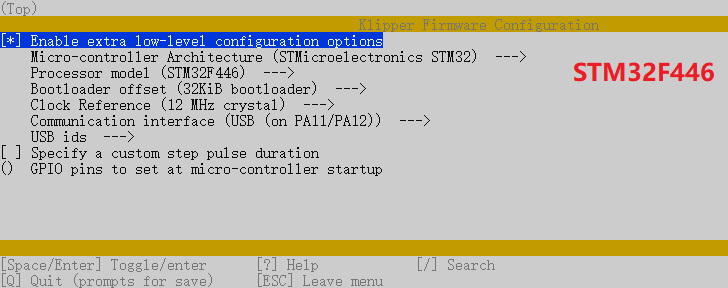
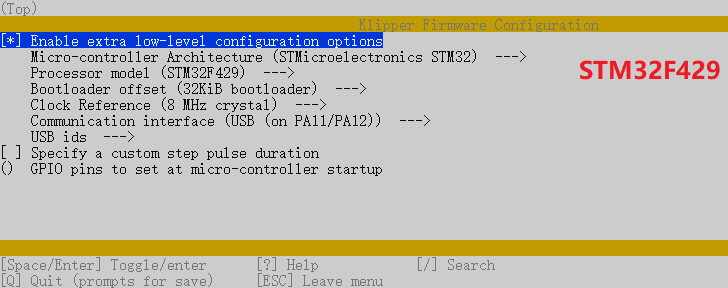
-
Once the configuration is selected, press
qto exit, and “Yes” when asked to save the configuration. - Run the command
make - The
makecommand, when completed, creates a firmware file klipper.bin which is stored in the folder/home/pi/klipper/out.
There are multiple options for getting this firmware file installed onto your Octopus.
Firmware Installation
Important: Please write down these steps or bookmark this page - you might need to repeat the following steps if you update Klipper.
Option 1: SDcard Firmware Install
- Works regardless of USB vs UART
- Requires a microSD card
- Execute these commands via SSH to rename the firmware file to
firmware.bin:cd ~/klipper mv out/klipper.bin out/firmware.binImportant: If the file is not renamed, the firmware will not be updated properly. The bootloader looks for a file named
firmware.bin. -
Use a tool such as cyberduck or winscp to copy the firmware.bin file off your Pi, onto your computer.
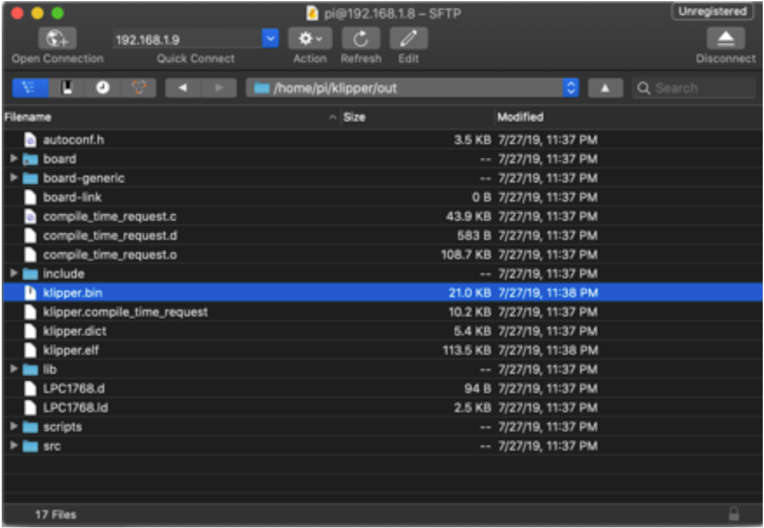
- Ensure that your sdcard is formatted FAT32 (NOT EXFAT!)
- Copy firmware.bin onto the microSD card
- Power off the Octopus
- Insert the microSD card
- Power on the Octopus
- After a few seconds, the Octopus should be flashed
-
You can confirm that the flash was successful by running
ls /dev/serial/by-id. If the flash was successful, this should now show a klipper device, similar to:
(note: this test is not applicable if the firmware was compiled for UART, rather than USB)
Important: If the Octopus is not powered with 12-24V, Klipper will be unable to communicate with the TMC drivers via UART and the Octopus will automatically shut down.
Option 2: DFU Firmware Install
- Requires a USB connection
- Requires the installation of an extra jumper on the Octopus
- Does NOT require an sdcard
- Power off Octopus
- Install the BOOT0 jumper
- Connect Octopus & Pi via USB-C
- Power on Octopus
- From your ssh session, run
lsusb. and find the ID of the dfu device. The device is typically namedSTM Device in DFU mode. - If you do not see a DFU device in the list, press the reset button next to the USB connector and run
lsusbagain. - Run
make flash FLASH_DEVICE=1234:5678replace 1234:5678 with the ID from the previous step. Note that the ID is in hexadecimal, it only contains the numbers0-9and lettersA-F. - Power off the Octopus
- Remove the jumper from BOOT0 and 3.3V
- Power on the Octopus
- You can confirm that the flash was successful by running
ls /dev/serial/by-id. If the flash was successful, this should now show a klipper device, similar to:

(note: this test is not applicable if the firmware was compiled for UART, rather than USB)